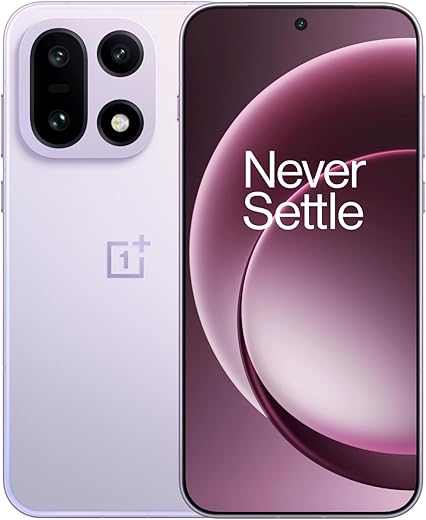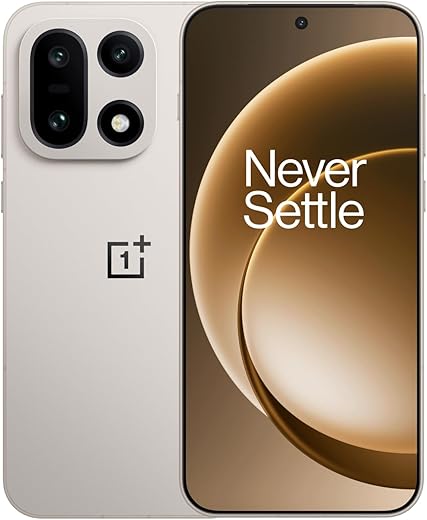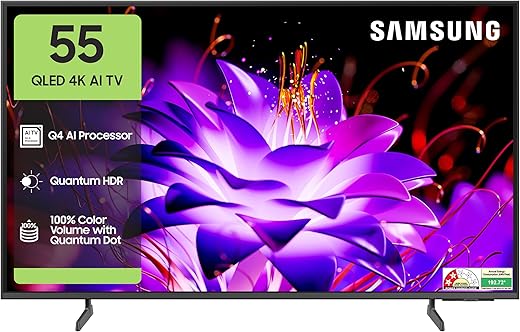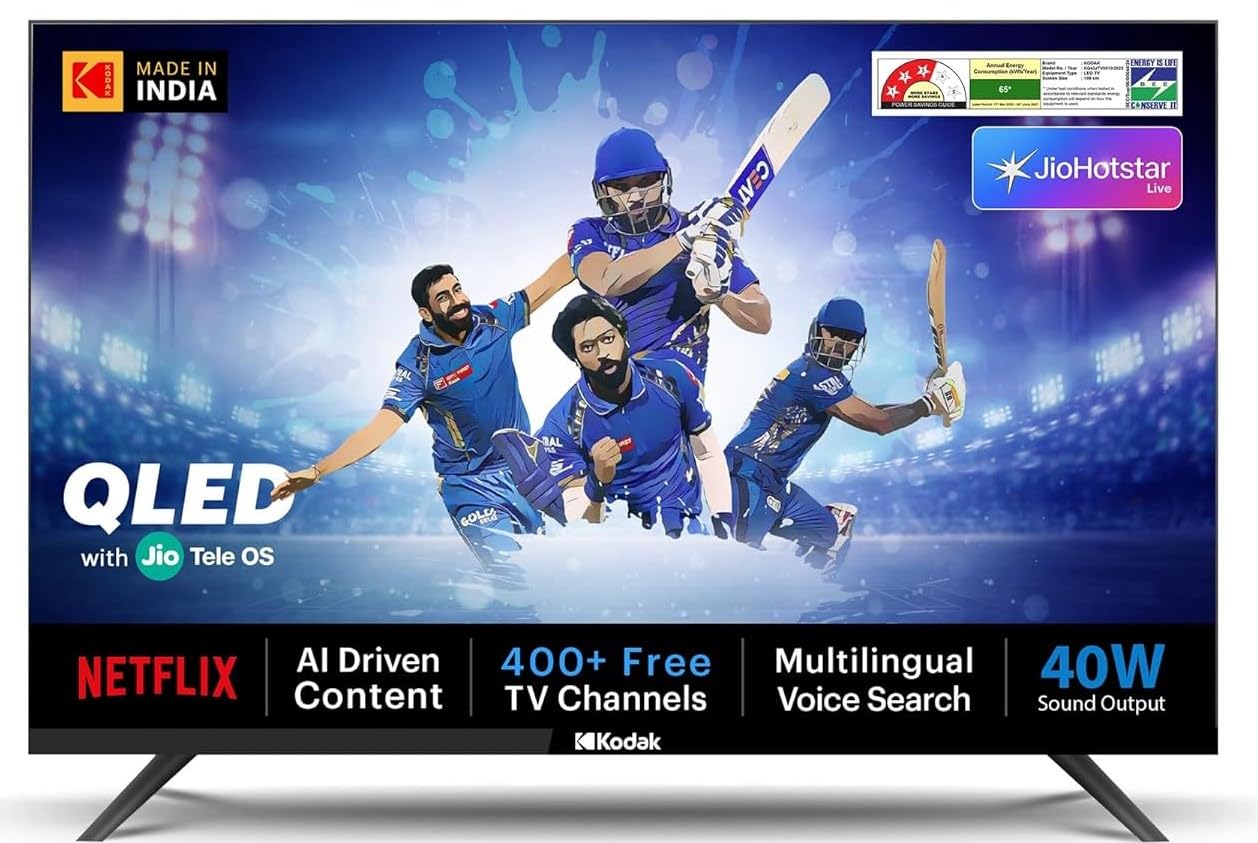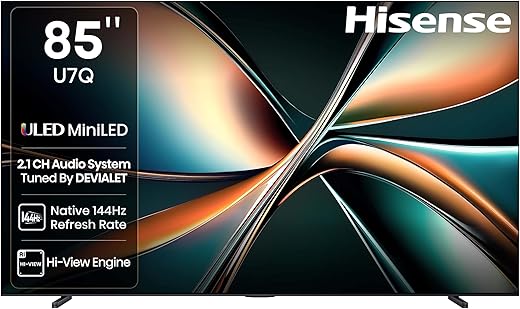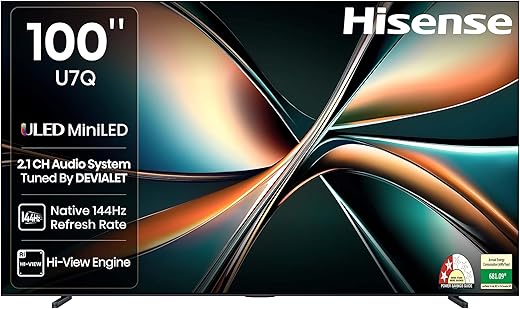Having a WiFi network at home has become essential in today’s connected world. It allows us to sync our laptops, mobile phones, and smart home gadgets seamlessly. However, with the increasing number of wireless-connected devices, ensuring the security of your home network is of utmost importance. The good news is that you don’t need to be a tech geek or security expert to keep your WiFi network secure. In this article, we will share ten essential tips to protect your network and keep the data of your loved ones safe.
Never use the default name & password of your home network:
The first and easiest step to secure your network is to change the default name and password. Using the default settings makes your network vulnerable to potential attacks. Hackers are aware of common default settings, so it’s crucial to create a unique and strong password to prevent unauthorized access.
Limit access to your WiFi:
While sharing is caring, it’s crucial to be selective about who gets access to your home network. Avoid sharing WiFi with people you don’t know personally, such as contractors performing repairs or maintenance. By limiting access, you reduce the chances of unauthorized users infiltrating your network and compromising your security.
Create a guest WiFi network:
In situations where you need to provide temporary access to your home WiFi, consider creating a guest network. This separate network allows guests to connect to the internet while keeping their primary network private. It ensures that shared folders, printers, storage devices, and network devices are inaccessible to guests, adding an extra layer of security.
Enable WiFi encryption:
All modern routers offer WiFi encryption, usually using WPA2 or WPA3 protocols. Enabling encryption ensures that the data transmitted between your devices and the WiFi network is encrypted, preventing unauthorized access. Encryption scrambles the data, making it unreadable to anyone without the encryption key.
Enable Firewall:
Activate the firewall feature on your router to add an extra layer of protection. A firewall acts as a barrier between your network and the internet, monitoring incoming and outgoing traffic. It blocks potentially malicious connections and safeguards your network from unauthorized access and threats.
Switch off WiFi when you are not at home:
Disabling your router when you’re away from home ensures that your WiFi network remains safe and inaccessible to potential intruders. Turning off the WiFi not only saves energy but also minimizes the risk of unauthorized access. It’s a simple but effective step to protect your network.
Regularly update the router’s firmware:
Manufacturers often release firmware updates for routers to address security vulnerabilities and improve performance. Regularly check for updates on the manufacturer’s website and install them on your router. Firmware updates patch security flaws, ensuring that your network remains protected against the latest threats.
Disable remote access:
While remote access to your router may offer convenience, it also increases the risk of unauthorized access. If you don’t require remote access, disable this feature to prevent potential security breaches. By doing so, you ensure that only devices connected to your local network can manage router settings, reducing the risk of external intrusion.
Use a strong, unique password:
In addition to changing the default password, create a strong and unique password for your WiFi network. A strong password consists of a combination of uppercase and lowercase letters, numbers, and special characters. Avoid using common phrases or easily guessable information. Regularly update your password to maintain optimal security.
Implement two-factor authentication (2FA):
Enhance your WiFi network’s security by enabling two-factor authentication. 2FA requires users to provide a second form of verification, such as a unique code sent to their mobile device, in addition to the password. This adds an extra layer of protection, making it more challenging for attackers to gain unauthorized access.
Conclusion:
Securing your home WiFi network doesn’t have to be complicated or intimidating. By following these ten essential tips, you can significantly enhance the security of your network and protect your data and privacy. Remember to change default settings, limit access, enable encryption and firewall, update firmware regularly, and educate your family members about network security best practices. By implementing these measures, you can enjoy the benefits of a connected home while keeping potential threats at bay. Stay safe and connected!